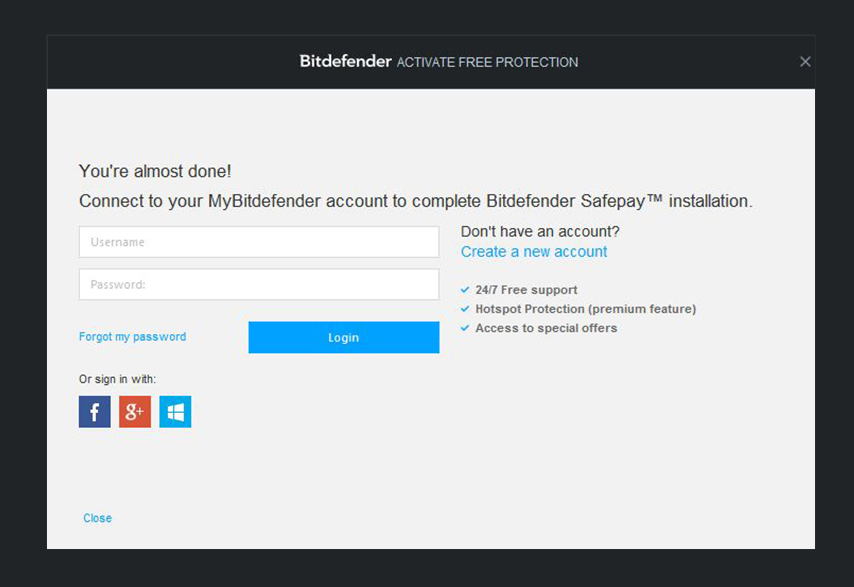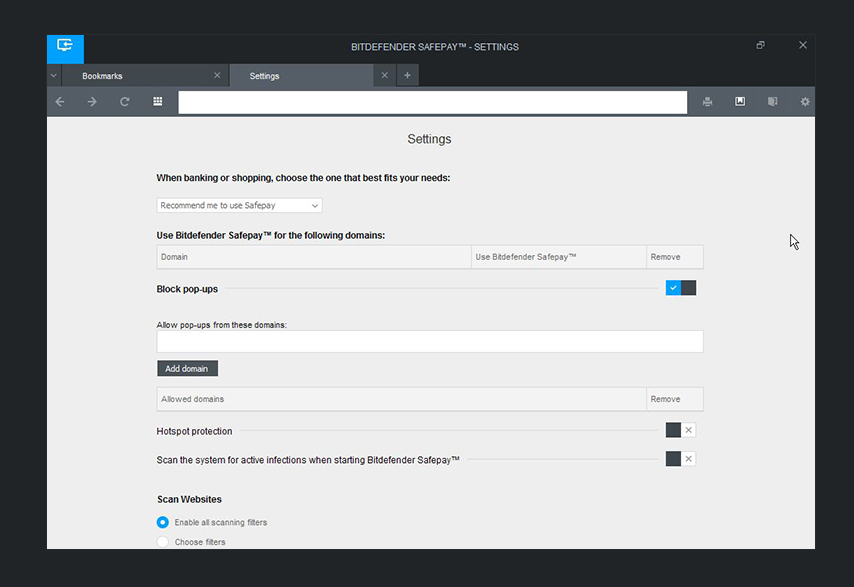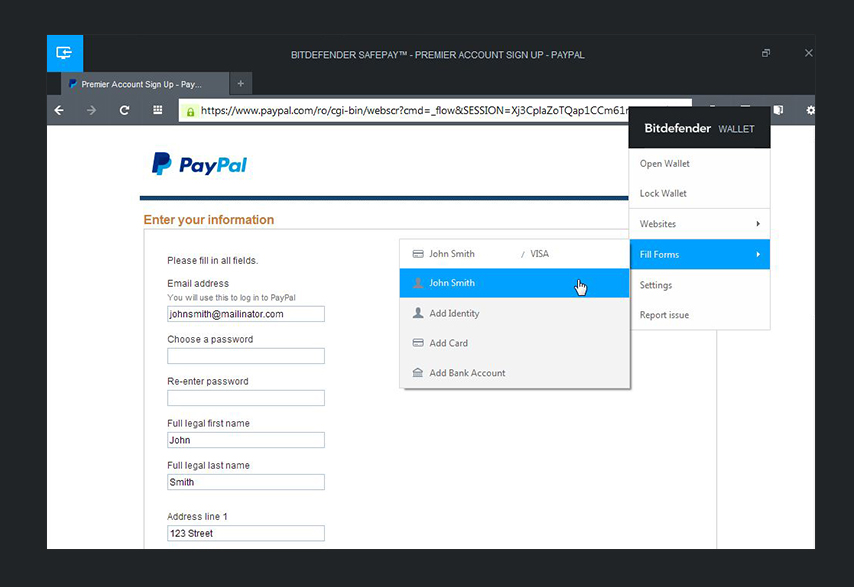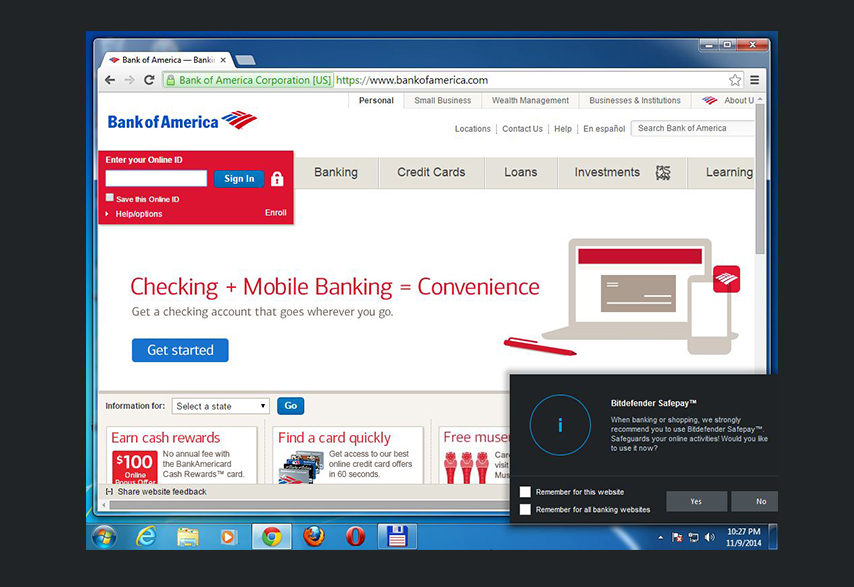- Home
- »
- Home Users
- »
Bitdefender Safepay
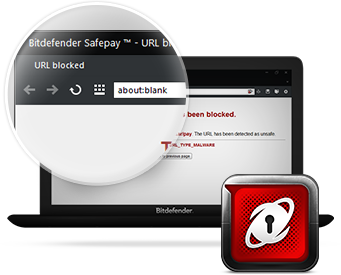

Safepay TM
Safeguards your online activities
- Secures online banking and e-shopping
- Works with any antivirus solution*
- Password management
- WiFi Hotspot protection
Stay connected on-the-go without putting your privacy at risk!
Bitdefender Safepay™ is a FREE desktop app that features a secure hacker-proof browser. It engages to keep all your online banking and e-shopping transactions secure!
How it works
Follow these simple steps to start and configure your Bitdefender Safepay™
Step 1
Install Safepay
Step 2
Get a security status
Step 3
You are now secure!
Browse, shop & bank
with confidence
Step 4
Get Hotspot Protection
for all your WiFi connections
Premium Feature
-
Password management
Safepay includes Bitdefender Wallet, a password manager that speeds up online shopping by autocompleting credit card details within payment fields. Apart from purchase details, Wallet can also safely store credentials for favorite websites, or frequently used WI-FI networks. Browsing is now easier and more secure with Bitdefender Safepay™.
-
Safeguards your online banking and e-shopping!
Uses the state-of-art cloud technology to stop fraud, phishing, and viruses in their tracks! Also monitors online transactions 24/7 to ensure a safe and trusted online experience.
-
Stops phishing attacks!
Bitdefender Safepay™ examines the pages you visit for malware and phishing attempts each and every time you access them to avoid the threat of legitimate, but recently compromised websites.
-
Keeps your Wi-Fi activities safe!
Connecting to Wi-Fi in your home, airport or in a coffee pub? Bitdefender Safepay™ shields your network from unauthorized access and ensures your data safely reaches its intended destination.
-
Protects against keylogging!
Keyloggers are pieces of software that track and send out your keystrokes. Bitdefender Safepay™ identifies, blocks, and offers protection against keylogging and automatic screenshots.
-
Blocks tampering attempts!
Bitdefender Safepay™ features a hardened browser, which includes a self-protect mechanism, to prevent unauthorized modifications to your PCs files and processes.
-
Notifications
Whenever you access an online payment website, you will be guided to use Bitdefender SafepayTM. Works perfectly with Chrome, Mozilla and Internet Explorer and let you bank, shop, and surf online in complete confidence.
Product Screenshots
FAQ
Over the last few years, Internet fraud has increased becoming a serious issue for the online transactions. Bitdefender Safepay™ can be used to protect customers from online frauds, phishing and any other types of attacks targeting sensitive transactions with the purpose of stealing user credentials or money.
Using different methods, online thieves can easily access important information like bank accounts and personal data. To make sure that customers will not become fraud victims, Bitdefender Safepay™ has been designed to protect the online banking data and the online purchase information.
The number of products that claim to protect your banking and shopping activities increases, but it's not easy to identify the best from the crowd. Bitdefender Safepay™ is better because:
- It creates a sealed environment, shielded from third party intrusions.
- Compared to products that use browser extensions, Bitdefender Safepay™ offers superior protection because it doesn't rely on browsers, known to be vulnerable to a large array of attacks, to protect the session.
- It uses its own browser to avoid malware attacks.
- It blocks add-ons and extensions, which are the main weaknesses in any browser.
- It scans all URLs in the cloud using the awarded Bitdefender malware and phishing detection.
You can use Bitdefender Safepay™ to secure your online transactions and your browsing experience.
The Bitdefender Safepay™ icon can be noticed on your desktop as soon as the product installation is complete. Double-click the icon to access the product interface and proceed with your web activities.
To make sure your private information is not accessed by anyone, use the virtual keyboard to prevent your credentials from being accessed by hackers.
Yes, you can perform other activities on your system while using Bitdefender Safepay™. Click Switch to desktop in the upper left corner to go to your regular desktop view.
To return to the Safepay protected environment, click Switch to Secure Desktop in the upper right corner of your desktop.
All over the Internet, malicious applications are created to access online accounts and steal important information. Keyloggers, for example, are pieces of software that track your keystrokes or execute automatic screenshots of the locations you access. Bitdefender Safepay™ protects you against these applications.
Using Bitdefender Safepay™, you are also protected against the following online threats:
-
Malware websites
-
Phishing websites
-
Fraud websites
-
Untrusted websites
-
Spam websites
To stop scanning one of these filters, follow these steps:
-
Double-click the Bitdefender Safepay™ icon on your desktop.
Bitdefender Safepay™ browser will appear.
-
Click
 next to the address bar to open the Settings page.
next to the address bar to open the Settings page. -
Click Choose filters.
-
Turn off the filter scanning by clicking the corresponding switch.
Bitdefender Safepay™ is a secure browser designed to protect your credit card information, account number or any other sensitive data you may enter while accessing different online locations.
To keep your online activities secure and private, follow these steps:
-
Double-click the Bitdefender Safepay™ icon on your desktop.
Bitdefender Safepay™ browser will appear.
-
Click
 to access the Virtual Keyboard.
to access the Virtual Keyboard. -
Use the Virtual Keyboard when typing sensitive information such as your credentials.
By default, Bitdefender Safepay™ automatically detects and imports the proxy settings you have set in your default browser. In case you want to configure another proxy server, please follow these steps:
-
Double-click the Bitdefender Safepay™ icon on your desktop.
Bitdefender Safepay™ browser will appear.
-
Click
 next to the address bar to open the Settings page.
next to the address bar to open the Settings page. -
Select Custom Proxy settings from Proxy Settings.
-
Enter the necessary information in the corresponding fields.
Active malware can read the information you access while shopping or checking your online bank accounts. By running a scan every time you access Bitdefender Safepay™, you make sure your system is virus free, allowing you to perform your online activities in a secure environment.
If you want to stop this scan, follow these steps:
-
Double-click the Bitdefender Safepay™ icon on your desktop.
Bitdefender Safepay™ browser will appear.
-
Click
 next to the address bar to open the Settings page.
next to the address bar to open the Settings page. -
Turn off the scan by clicking the corresponding switch.
It is not recommended to perform online operations while the system is infected. Bitdefender Safepay™ checks your system for active malware to make sure there is no risk for your online transactions.
When Bitdefender Safepay™ detects active malware on your system, click the Fix problem option. One of the following situations might occur:
-
If you don't have a security solution, you will be directed to our website where you can download a free trial of our awarded antivirus product.
-
If you already have a security solution installed, make sure to start a complete scan of your system.
If you connect to a random Wi-fi network (for example, an airport, an Internet Cafe or a pub) while using Bitdefender Safepay™, an extra layer of security is offered by the Hotspot protection feature. Hotspot protection is a premium feature which encrypts the Internet communication over secure and unsecure connections, helping you to maintain your privacy no matter what network you are connected to. The secure connection will be initialized and a message will be displayed in the Bitdefender Safepay™ window when the connection is established. The symbol  appears in front of the URL in the address bar to help you easily identify secure connections.
appears in front of the URL in the address bar to help you easily identify secure connections.
To activate the Hotspot protection, follow these steps:
-
Double-click the Bitdefender Safepay™ icon on your desktop.
Bitdefender Safepay™ browser will appear.
-
Click
 next to the address bar to open the Settings page.
next to the address bar to open the Settings page. -
Turn on the Hotspot protection by clicking the corresponding switch.
All the antivirus solutions from Bitdefender include the Safepay feature that protects your online transactions and banking activities. If you install a Bitdefender antivirus product, you will still be able to use the Safepay feature.
If you want to remove your Bitdefender Safepay™, follow these steps:
-
In Windows XP:
-
Click Start, go to Control Panel and double-click Add / Remove programs.
-
Wait a few moments until the list of installed software is displayed.
-
Find Bitdefender Safepay™ and select Remove.
-
Click Remove
Wait for the uninstall process to complete and then reboot your system.
-
-
In Windows Vista and Windows 7:
-
Click Start, go to Control Panel and double-click Programs and Features.
-
Wait a few moments until the installed software list is displayed.
-
Find Bitdefender Safepay™ and select Uninstall.
-
Click Uninstall
Wait for the uninstall process to complete and then reboot your system.
-
-
In Windows 8:
-
From the Windows Start screen, locate Control Panel (for example, you can start typing "Control Panel" directly in the Start screen) and then click its icon.
-
Click Uninstall a program or Programs and Features.
-
Select Bitdefender Safepay™ and click Uninstall.
-
Click Uninstall
Wait for the uninstall process to complete and then reboot your system.
-
Nowadays you have to protect your online bank accounts and online transactions from phishing and malware attacks. Therefore, we provide the following tips that can help you keep your data private:
-
Do not provide your personal information via e-mail.
-
Do not click any links you receive from senders you do not know.
-
Do not download attachments from unknown senders.
-
Download files only from trusted websites.
-
Check if the final price is the same with the price displayed before the start of the transaction.
-
Keep your antivirus solution updated. If you are not using an antivirus solution, we recommend you to install one as soon as possible.
-
Do not log in to your financial account from unknown networks.
Yes, when you switch to your regular desktop the Safepay session remains active until you decide to return and finish your financial operation. Although the session is active, it doesn’t allow third party applications to modify the environment.
Bitdefender Safepay™ blocks virtual printers to minimize the exposure to vulnerabilities.
All rights reserved.